Knowing the serial number of your iPhone can be very useful in some cases, including checking the warranty status or checking the smartphone model if you purchased it secondhand.
It’s not always easy to figure out where to look for this famous serial number. You can see many symbols on the item itself without knowing exactly who the serial number of the iPhone was made from.
Fortunately, Apple offers several options for finding this ID number. Good thing when the iPhone doesn’t turn on, or the number on the object has been erased.
From the system
If you still have your phone and it works, you can check the serial number of the iPhone on the screen. To do this, go to phone settings, then to “General” and select “Information”. At the bottom of the page, you will see the watch serial number.
If for some reason you cannot access this information from your iPhone, you can always use the IMEI / MEID number. This is written on the phone so it can be written down, even when the iPhone is no longer working. In addition, it has virtually the same use as the serial number.
On iPhone 6s and later, this number is listed on the SIM card holder.

For older iPhones, iPhone 6 and earlier, the IMEI / MEID number is listed on the back of the device. It is made up of 14 digits.

From iTunes
You can find your iPhone’s number from the iTunes software – although it will disappear. Once your phone is connected to your computer, launch the software and go to the “Summary” tab on your phone’s account to view its information.
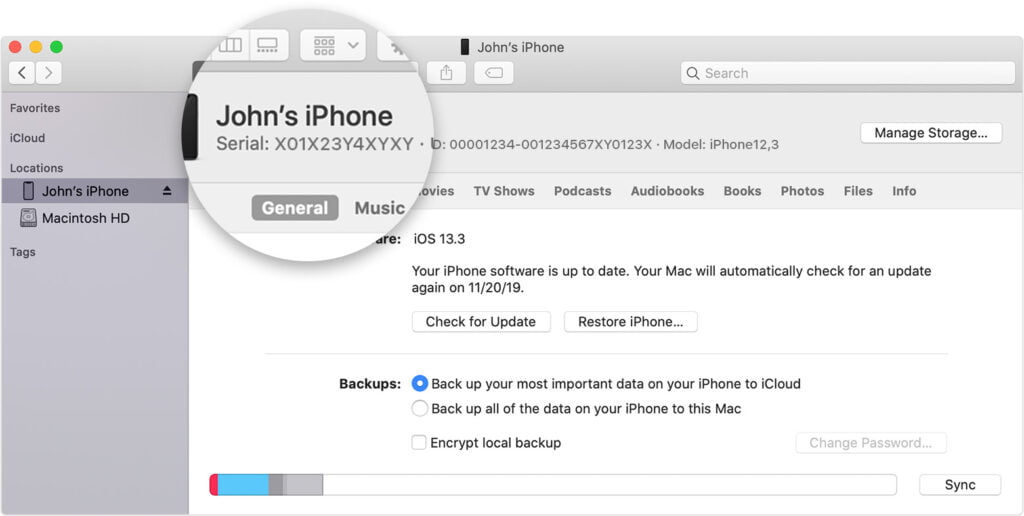
If you no longer have the device
The serial number – and IMEI / MEID number – can be viewed from the Apple ID page. All you need to do is connect with the Apple account linked to the smartphone and select it from the list of products displayed on your account. You should easily find the number by clicking on the iPhone in question.

Another option: the original packaging. The serial number is written on the barcode of the box.
