For various reasons, you might want to hide or change your iPhone’s IP address. The process is not too complicated and we offer a short tutorial to help you understand how to do it. This guide is ideal for beginners who are not experts on their Apple smartphones.
Why would you want to hide your iPhone’s IP?
There are many reasons why you may want to hide your iPhone’s IP address, some more legal and legitimate than others. Some of the most common reasons include:
- Anonymity on the internet
- Protection against hackers
- Unblocking geo-restricted applications (Hulu, RMC Sport, beIN Sports, etc.)
- Visiting “prohibited” or “troublesome” sites
Whatever the reason, the solution to hide and hide the IP address of your iPhone is always the same and we will present it to you now.
4 simple steps to change your IP address
Our quick guide is made up of 4 steps to help you hide your iPhone’s IP address. To modify the latter, we will use a VPN (Virtual Private Network). This software is accessible to everyone, including those who are less comfortable with computers.
What is a VPN for? 5 uses of the virtual private network
1) Check your current IP
In order to verify that the IP change works properly, it is necessary to check what is the original IP address of your iPhone. For this, nothing complicated, just go to the whatismyipaddress.com site and you will see what is your IP address, the country in which you are located as well as the city.
We did the test and here is the IP we had on our iPhone before hiding it:
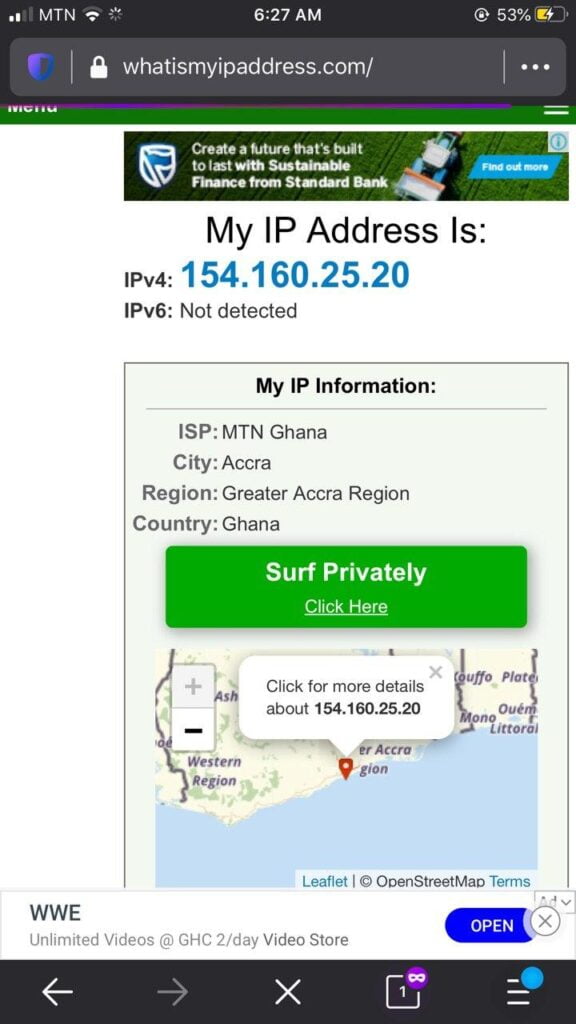
2) install a VPN on your iPhone
The easiest way to hide your iPhone’s IP is to use an application called VPN (Virtual Private Network). The latter allows not only to encrypt your data (for secure browsing) but also to change your IP address very simply.
The VPN that we used for this tutorial is NordVPN. It has many servers around the world. This offers a very wide choice of IP addresses to which it is possible to connect to hide the real IP of your iPhone.
Note, however, that NordVPN is by far not the only VPN that will work to hide your iPhone’s IP, and that other providers, such as CyberGhost, or Surfshark will work just fine.
You are therefore perfectly free to use them as well, the process will be very similar to what we explain in this guide. Once your VPN (in our case, NordVPN) installed on your iPhone, Open it and you will then have a home page like this:
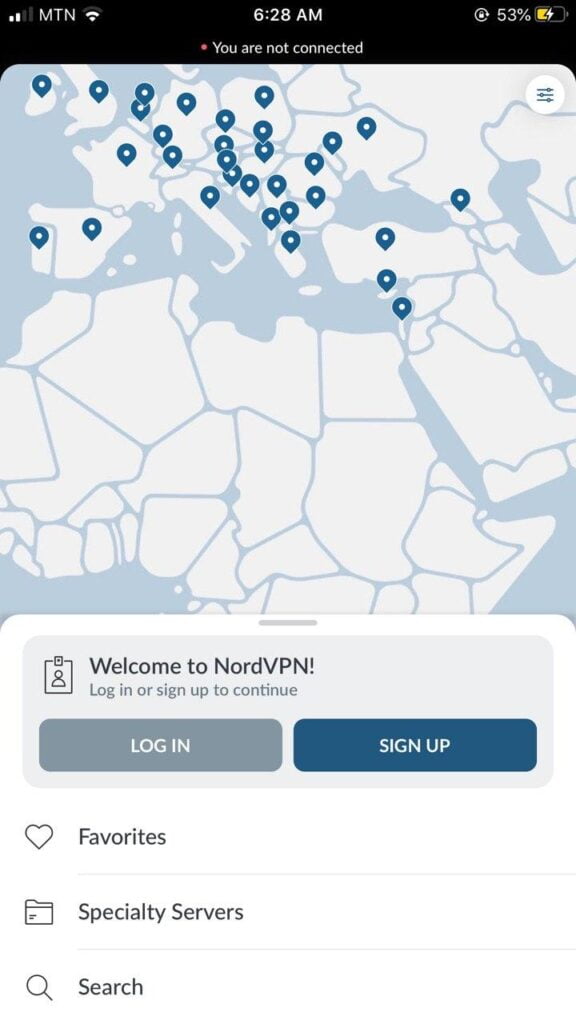
3) Login And Choose a VPN server to connect to (Sign up if you don’t have an account)
The next step in this guide to hiding your iPhone’s IP address is to simply choose a server from your VPN provider.
Again, the process will be very similar if you choose another VPN. You will also have the choice between different countries and different servers.
From the list available, we will then choose a server located in the United States. By connecting to it, we will then hide the IP address of our iPhone and replace it with that of the server of our VPN provider. It’s that simple. So you understand that we are going to recover an American IP address (useful for watching Hulu, for example).
4) Check that your iPhone’s IP has changed
The final step in this guide for how to hide your iPhone’s IP address is simply to verify that the changes we made have worked. To verify that everything went well, we do exactly as before and we, therefore, go to whatismyipaddress.com to verify where we are located.
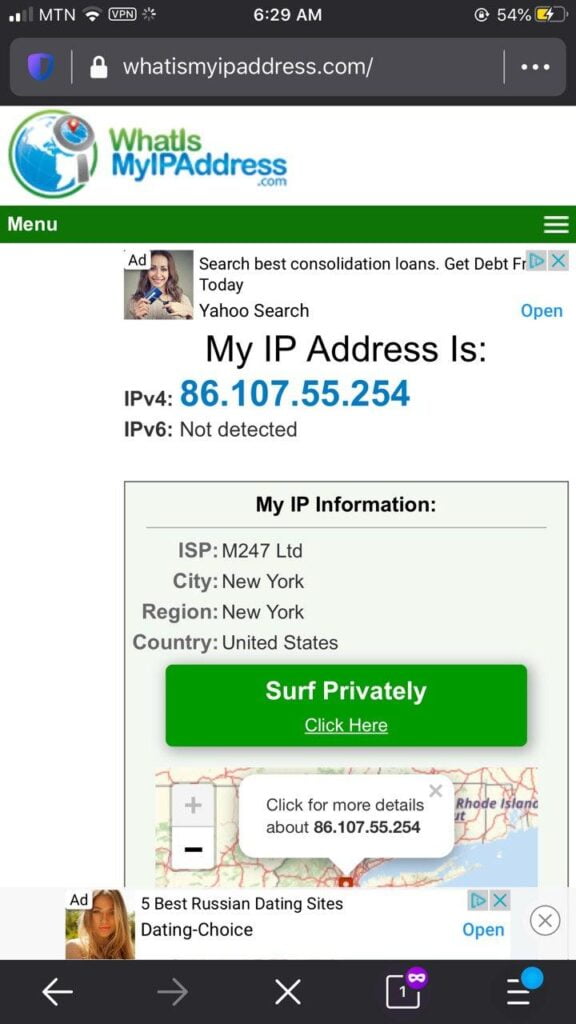
Good news, the change of IP address for our iPhone worked well. You can see that we are now located in the United States, in New York State, as indicated by NordVPN. We also note that the IP address of our iPhone has been hidden since it is now 86.107.55.254 which is visible.
We managed to hide the IP address of our iPhone and replace it with an IP in a country of our choice.
