Until now, Apple did not allow iPhone owners to change default apps. When they opened a link or tapped an email address, Safari or Mail would open automatically with no ability for users to change it. Fortunately, with iOS 14, Apple opened up to competition slightly by allowing users to change default apps.
If you want to take advantage of this and replace Safari with Chrome or Opera, Firefox or even Ecosia, it is now possible. All you need to do is download the web browser of your choice and go to your iPhone’s Settings.
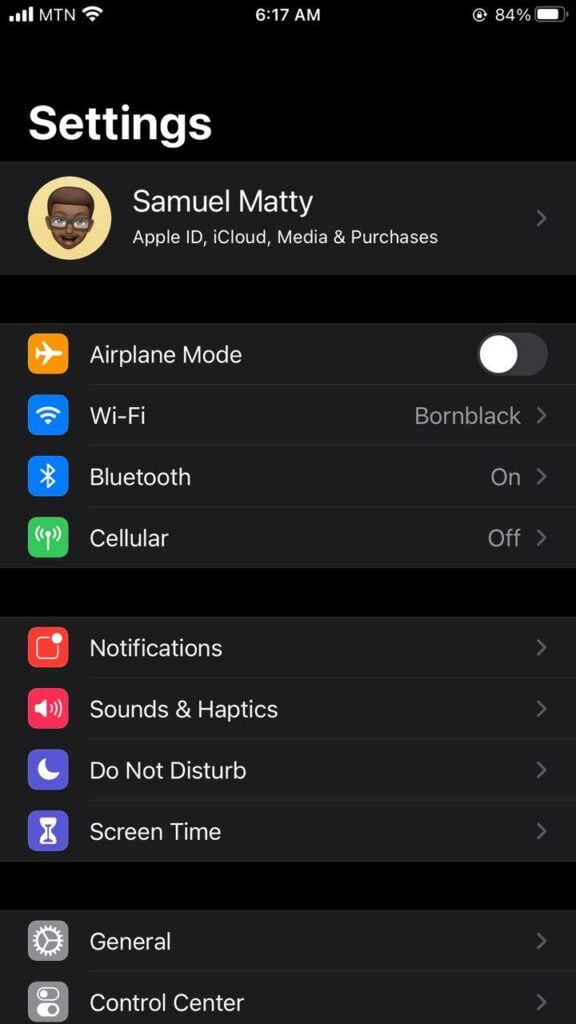
Once it’s done, scroll all the way down and tap on the browser of your choice.

Then all you have to do is select the “Default browser app” tab on the new window that appears and choose Chrome, Ecosia, or Firefox, for example, and you’re done.
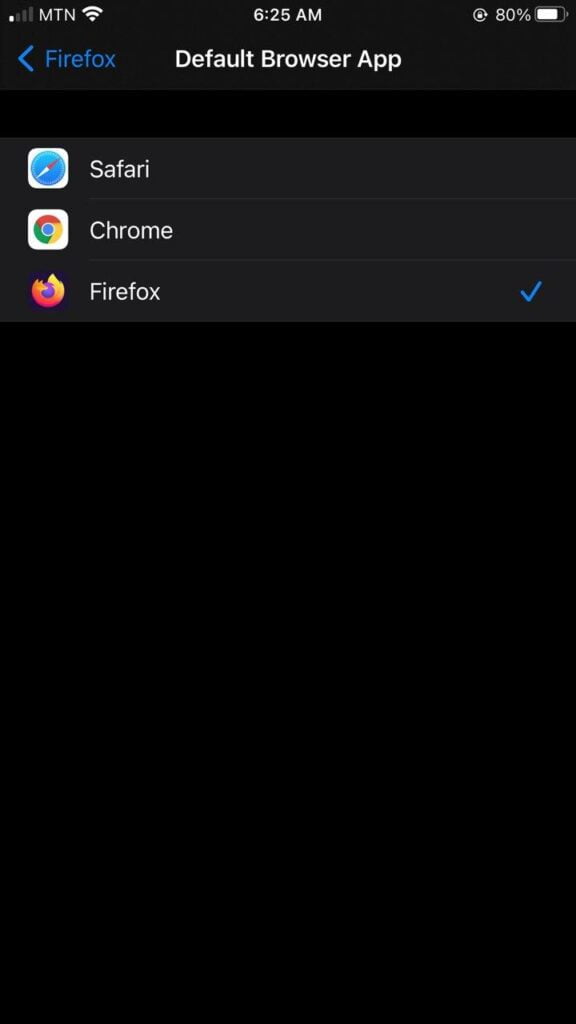
You can do the same for the messaging application. If you want to replace Mail with Outlook or Gmail, you will first have to download the app, go to your iPhone’s Settings, select Outlook, Gmail or other and choose this application in the “Default email app” section. .
Note that for now, restarting your iPhone will return the native Apple apps to default apps. You will therefore need to change your settings each time you restart, while Apple fixes this problem.
